
How do I confirm a business card payment with 3D-Secure?
If you use the iPKO biznes app or IKO app* - you will confirm your card payment there. This is the default authorisation method if you have our application
If you do not have our app, you will confirm your card payment with an SMS code and then with your card PIN - these are entered in the secure fields
*Payment confirmation in the IKO app is only available for corporate cards issued to Companies or Enterprises
3D-Secure step by step
How do you confirm online payments with a business card in the app?
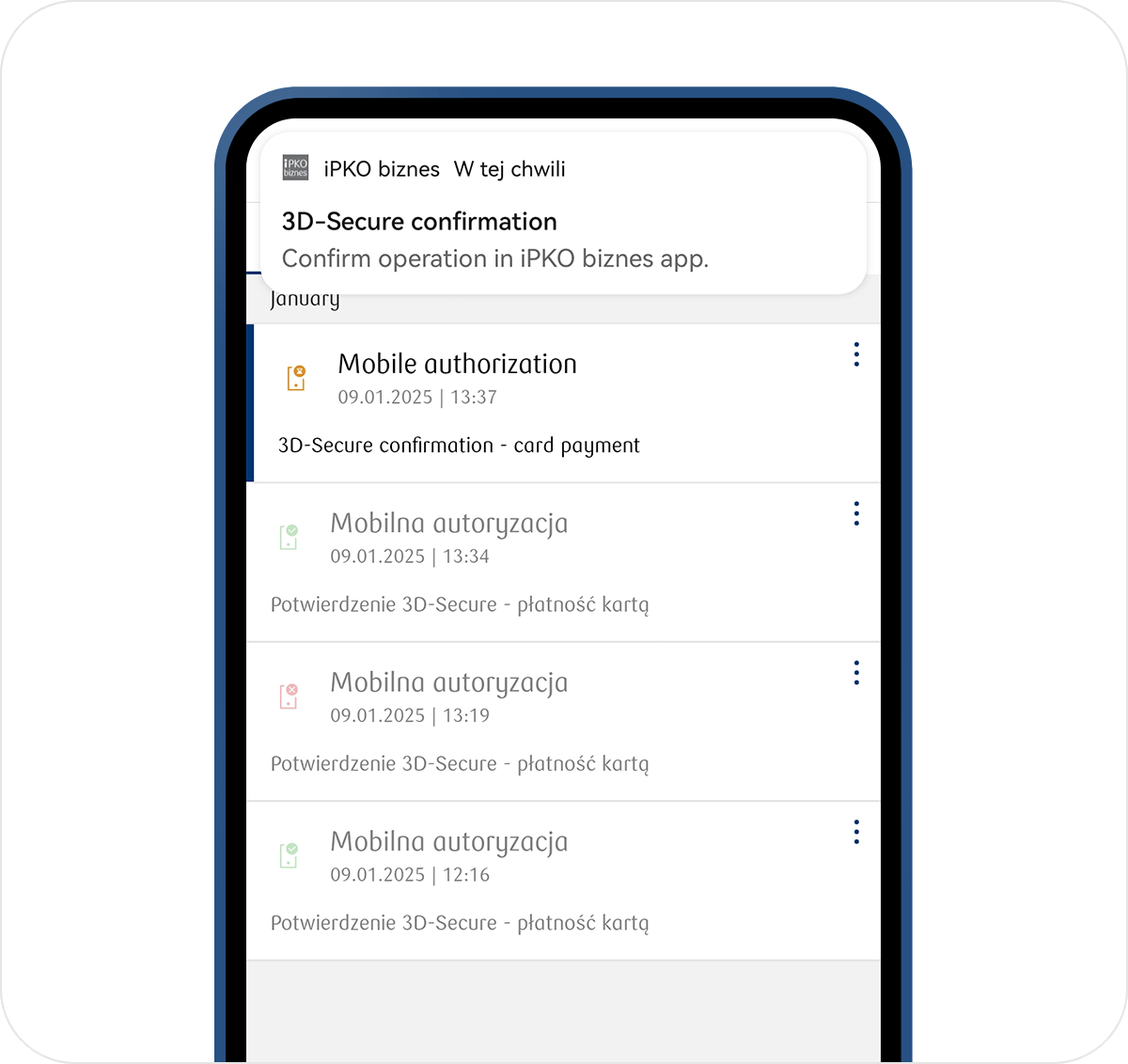
1. You will see a message asking you to confirm 3D-Secure on the device on which you make the payment. If you have the app on more than one device, you will get a message with the option to choose on which device you want to confirm your payment. Select the relevant ones and click Next.
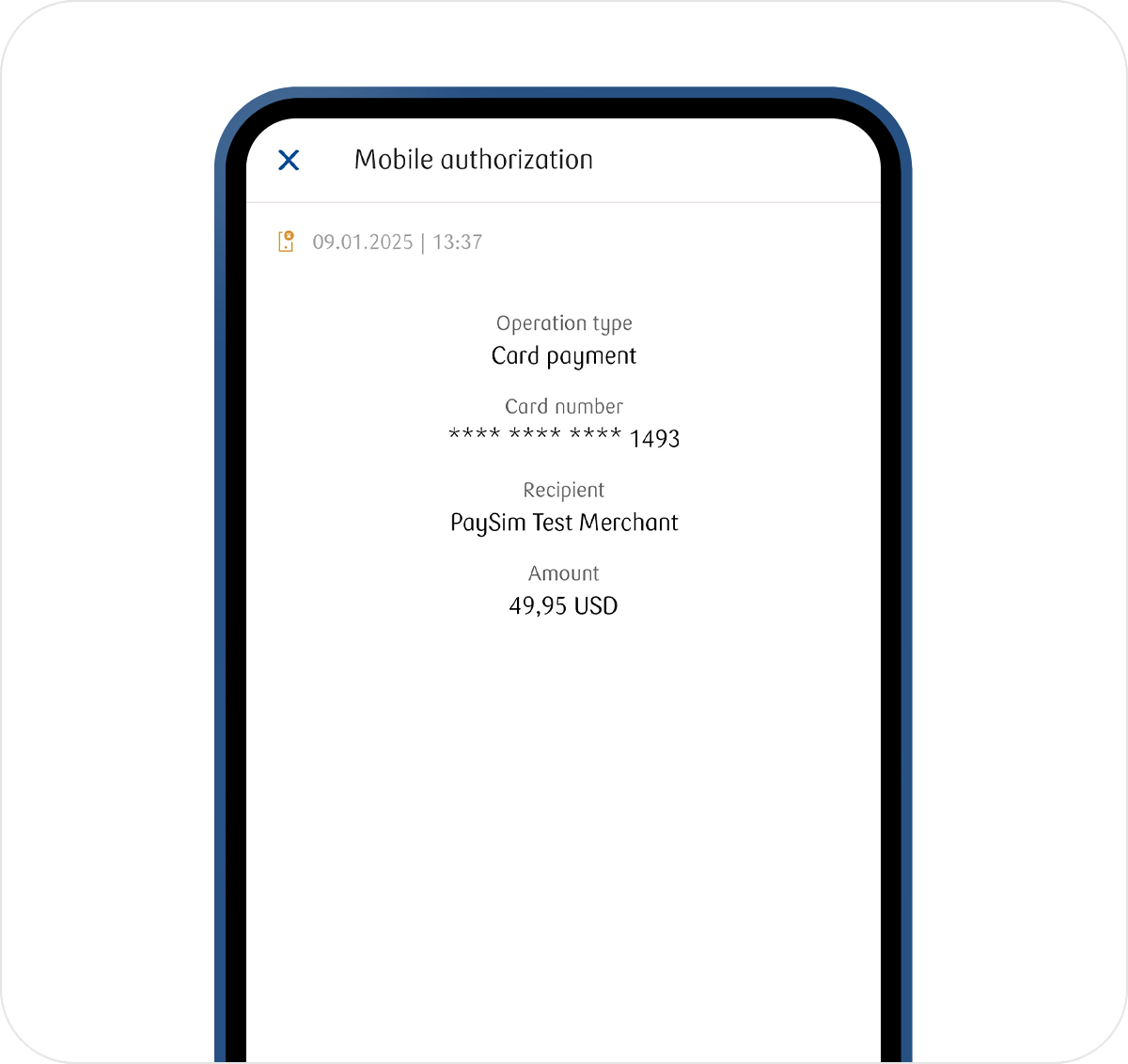
2. You will receive a push notification on your phone to confirm the online payment in your app. Click on this notification or go directly to the application.
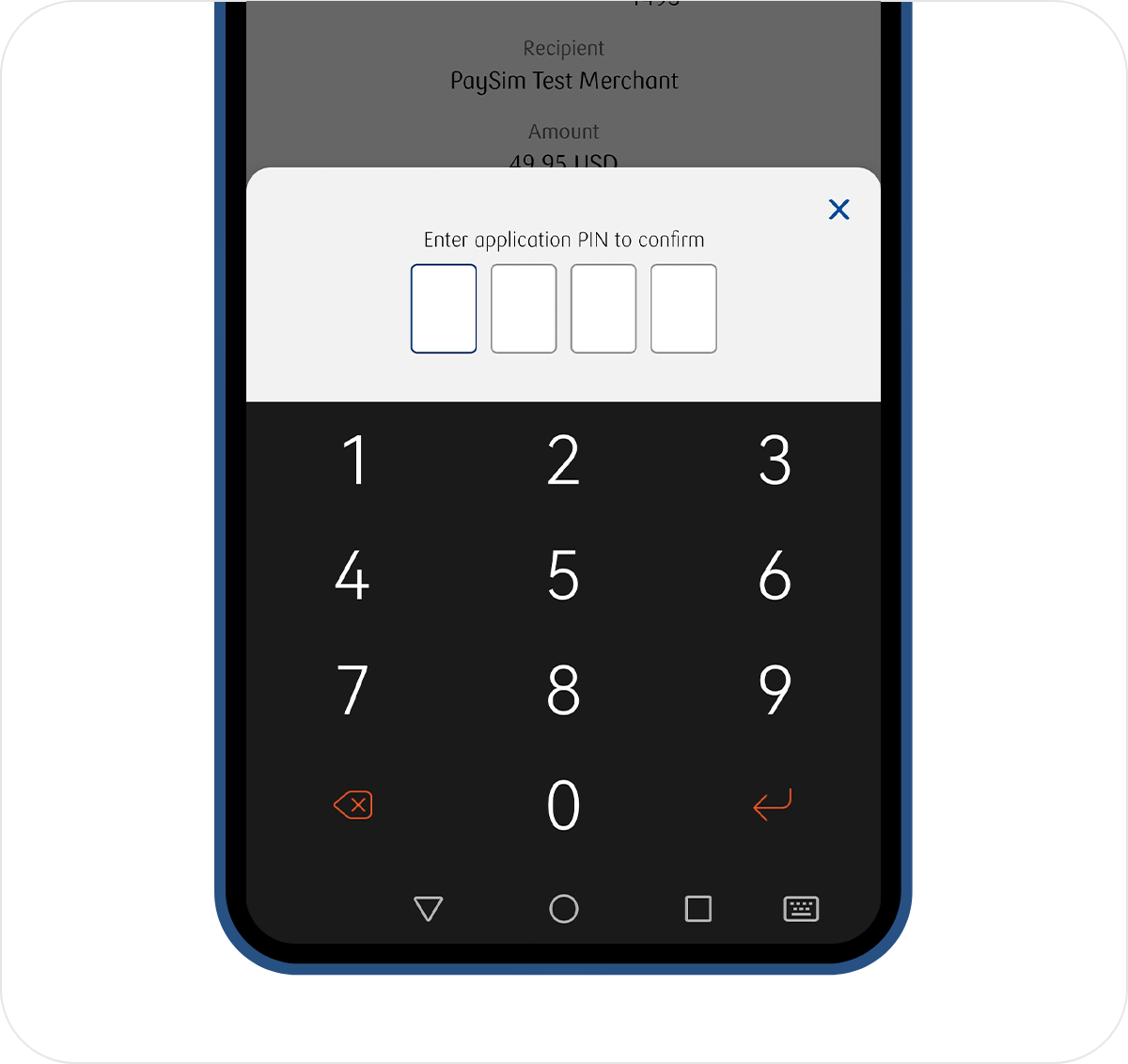
3. Check that the payment details match and confirm the operation with the PIN to the app.
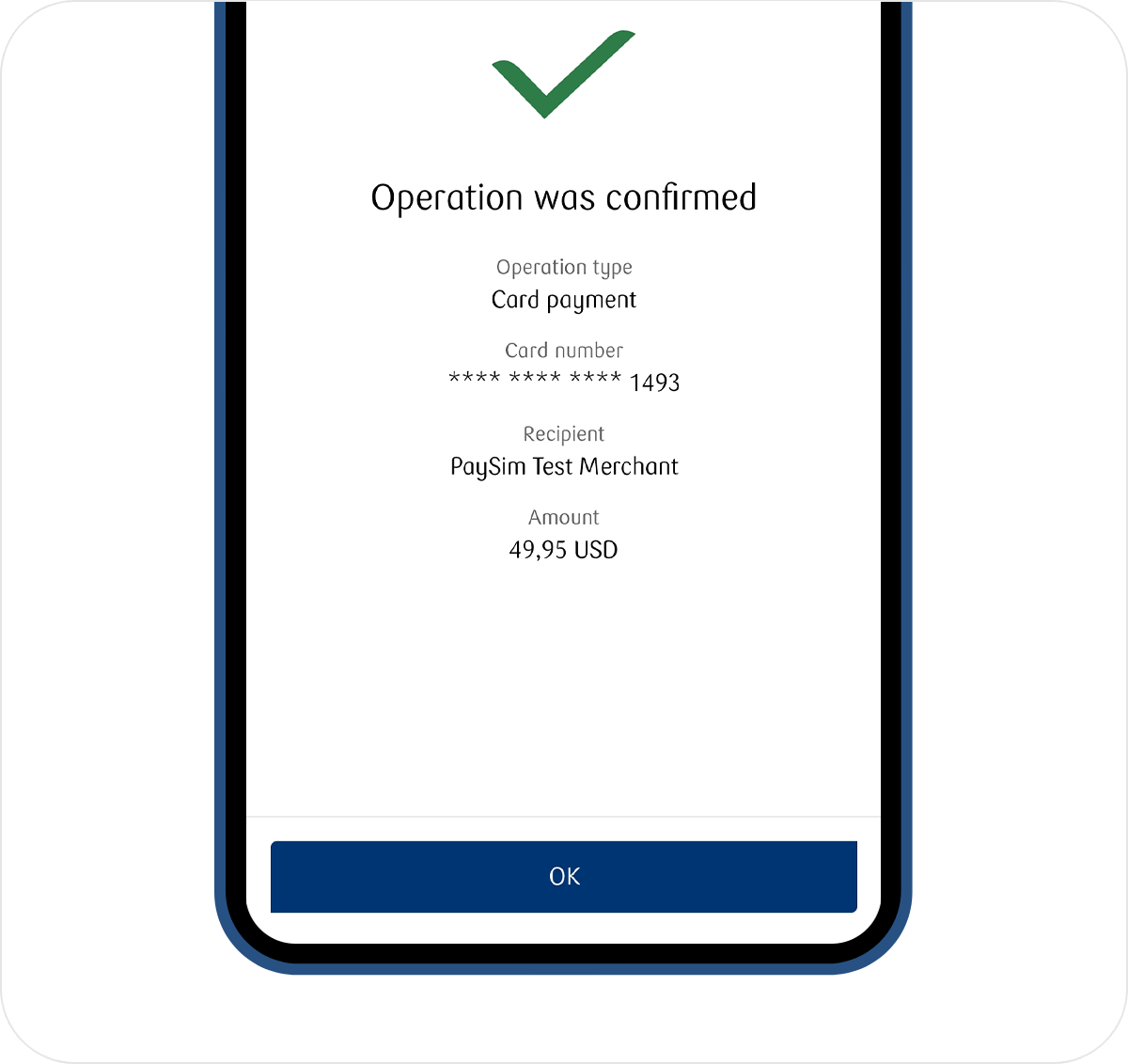
4. Once you have confirmed the operation, return to the shop and check that the 3D-Secure confirmation has been made.
How can you confirm online payments with a company card by SMS code and card PIN?
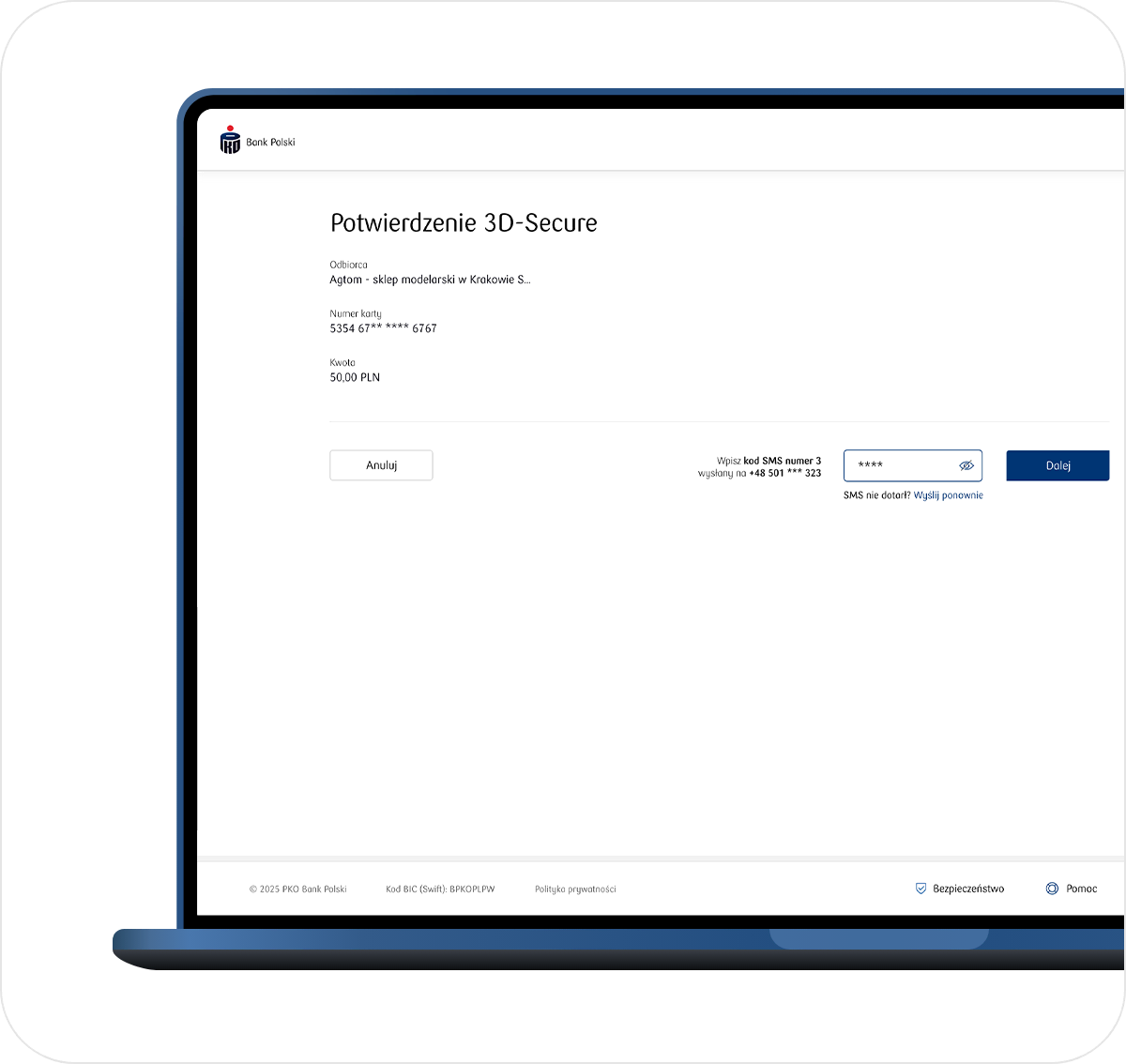
1. You will see a message asking you to confirm 3D-Secure on the device on which you make the payment. Check that your payment details are correct, then enter the SMS code we sent to your phone number and click Next.
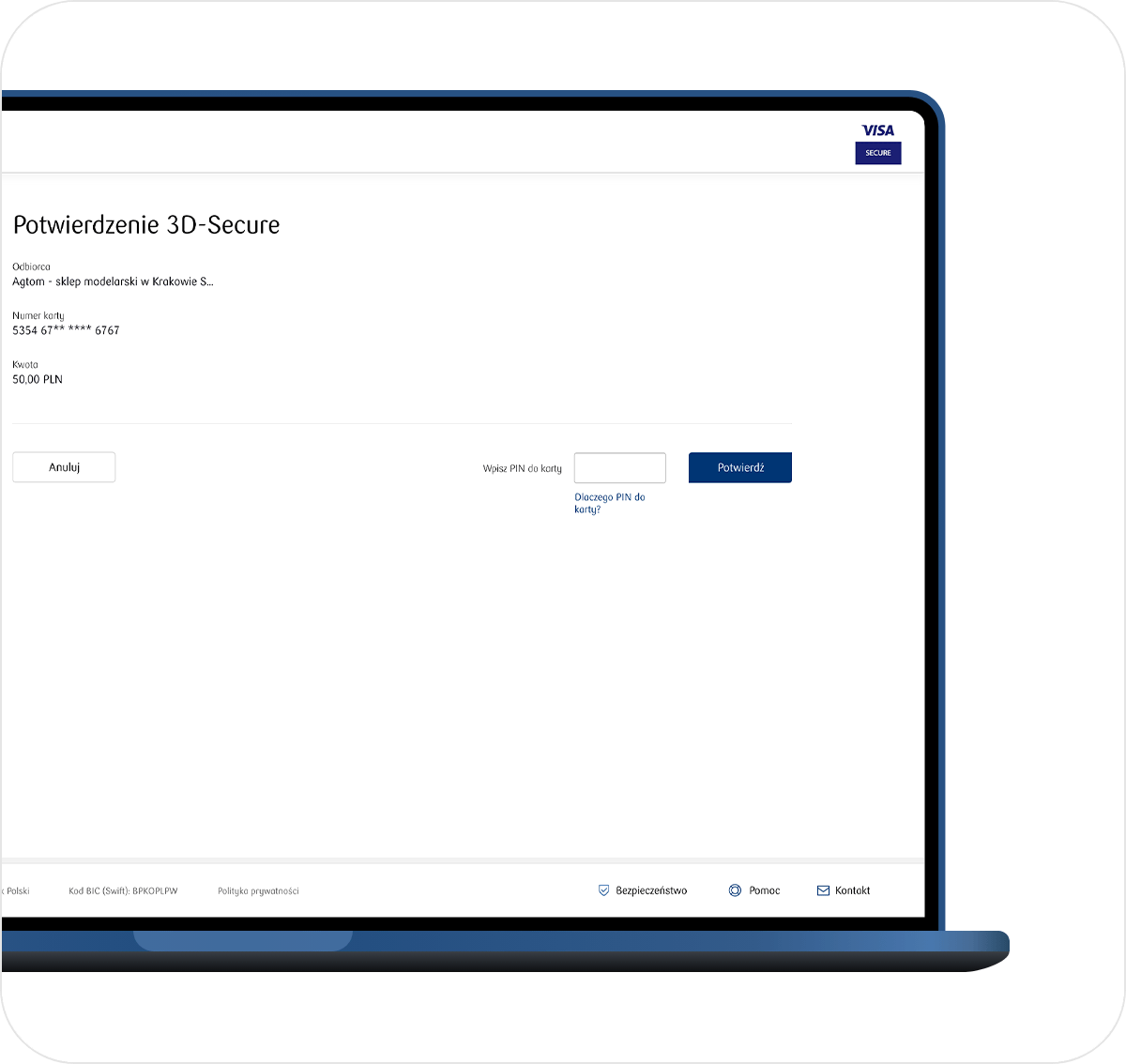
2. Enter your card PIN (the PIN field is encrypted to better secure your payment) and click Confirm.
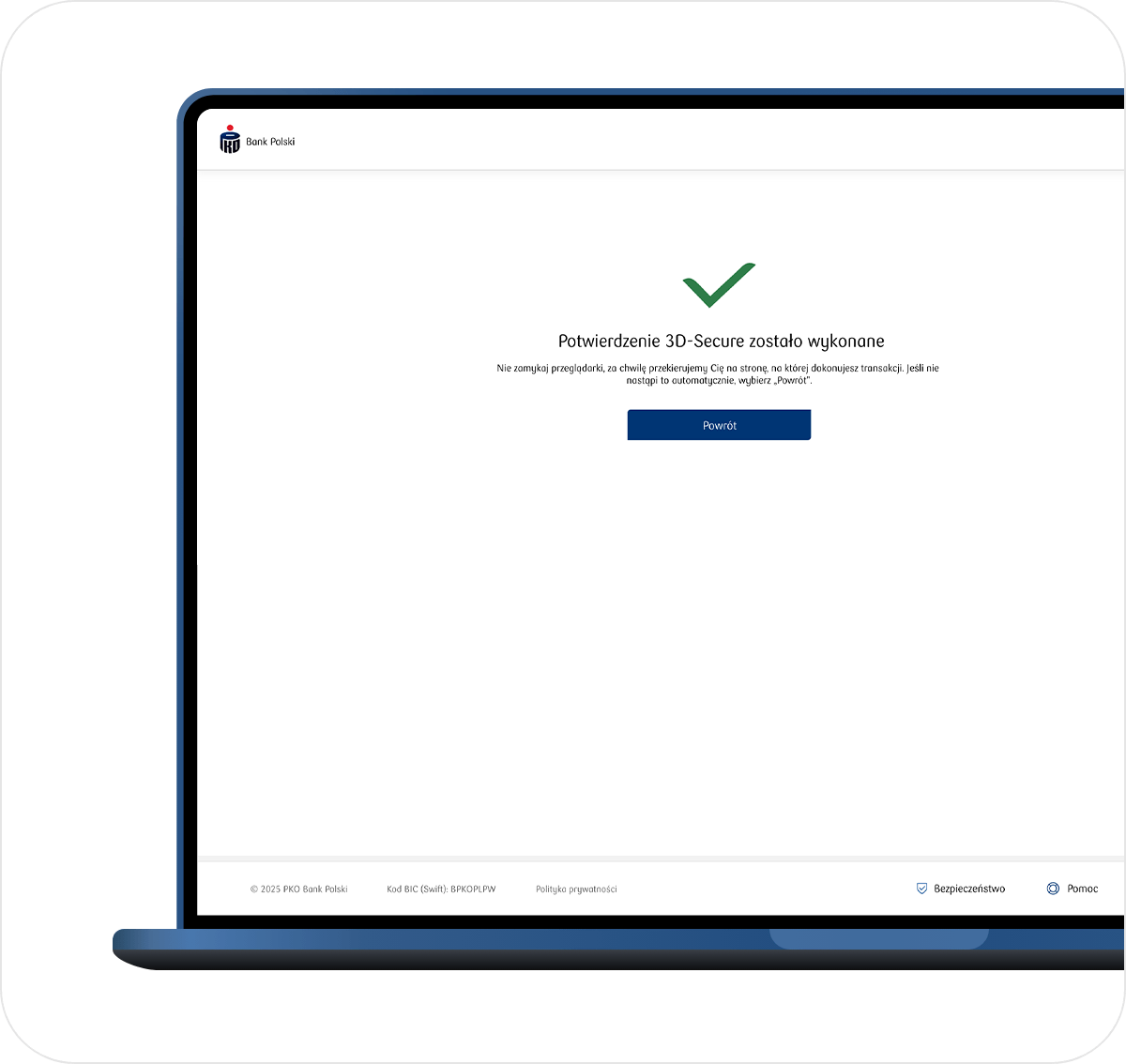
3. You will see a message that the 3D-Secure confirmation has been made.
Good to know! Some online shops may only require payment confirmation in the app. Sometimes you will not be asked for additional authorisation. This may include:
- low-value transactions
- recurring payments, e.g. subscriptions to digital services such as Netflix or Spotify (usually triggering a recurring payment requires additional authorisation)
How can you change the 3D-Secure settings?
To change your 3D-Secure settings, call our helpline:
- 800 302 302 - no charge for domestic numbers within Poland, otherwise fee according to operator's tariff
- +48 81 535 60 60 - charge as per operator's tariff
